# Connected Accounts
Pipedream allows you to connect accounts for various apps and services within our UI. Once you connect an account, you can link that account to any step of a workflow, and use the OAuth access tokens, API key, or other auth info to make API requests to the desired service.
For example, you can connect to Slack from Pipedream (via their OAuth integration), and use the access token Pipedream generates to authorize requests:
import { WebClient } from '@slack/web-api';
// Sends a message to a Slack Channel
export default defineComponent({
props: {
slack: {
type: 'app',
app: 'slack'
}
},
async run({ steps, $ }) {
const web = new WebClient(this.slack.$auth.oauth_access_token)
return await web.chat.postMessage({
text: "Hello, world!",
channel: "#general",
})
})
});
Or skip using code and use any connected account with an HTTP request step.
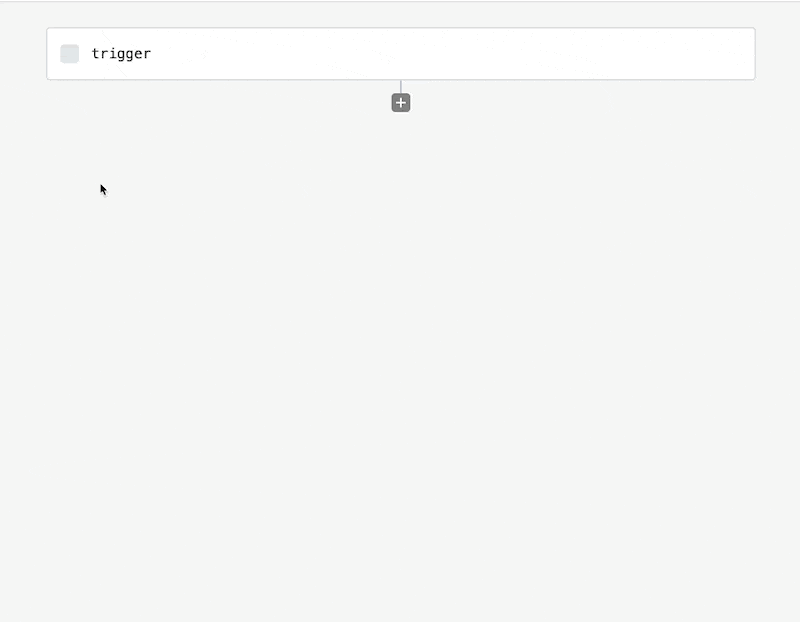
# Supported Apps
Pipedream supports 1,300+ apps (opens new window), with more added every day.
If we don't support a service you need, please request an app here.
# Connecting accounts
# From an action
Prebuilt actions that connect to a specific service require you connect your account for that service before you run your workflow. Click the Connect [APP] button to get started.
Depending on the integration, this will either:
- Open the OAuth flow for the target service, prompting you to authorize Pipedream to access your account, or
- Open a modal asking for your API credentials for key-based services
If you've already connected an account for this app, you'll also see a list of existing accounts to select from.
# From the HTTP Request action
Craft a custom HTTP request in a workflow with a connected account without code.
In a new step, select the Send any HTTP Request to start a new HTTP Request action.
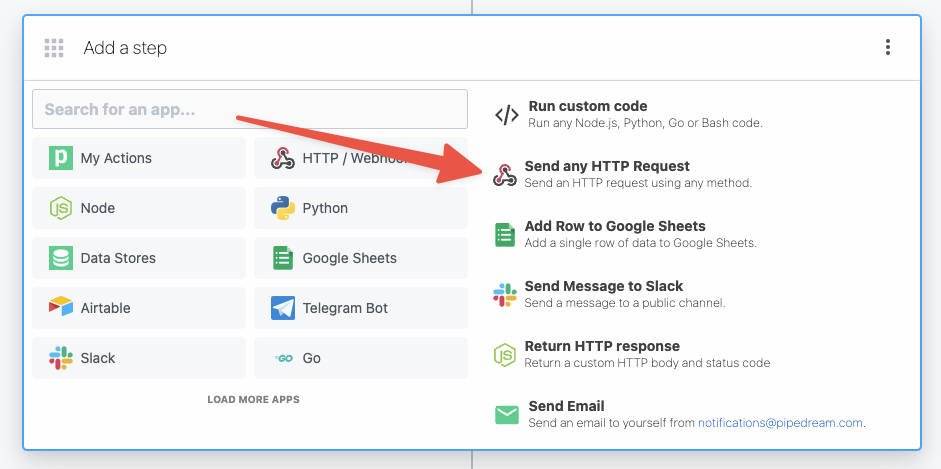
Then, within the new HTTP request, open the Authorization Type dropdown to select a Select an app:
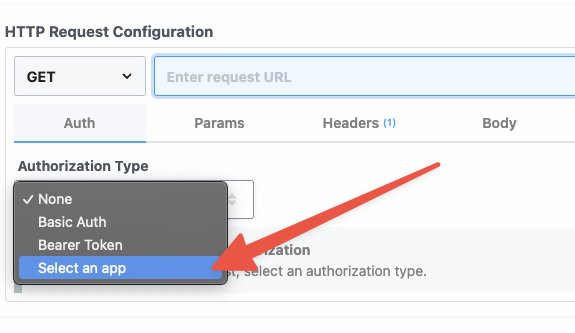
This will open a new prompt to select an app to connect with. Once you select an app, the HTTP request will be updated with the correct headers to authenticate with that app's API.
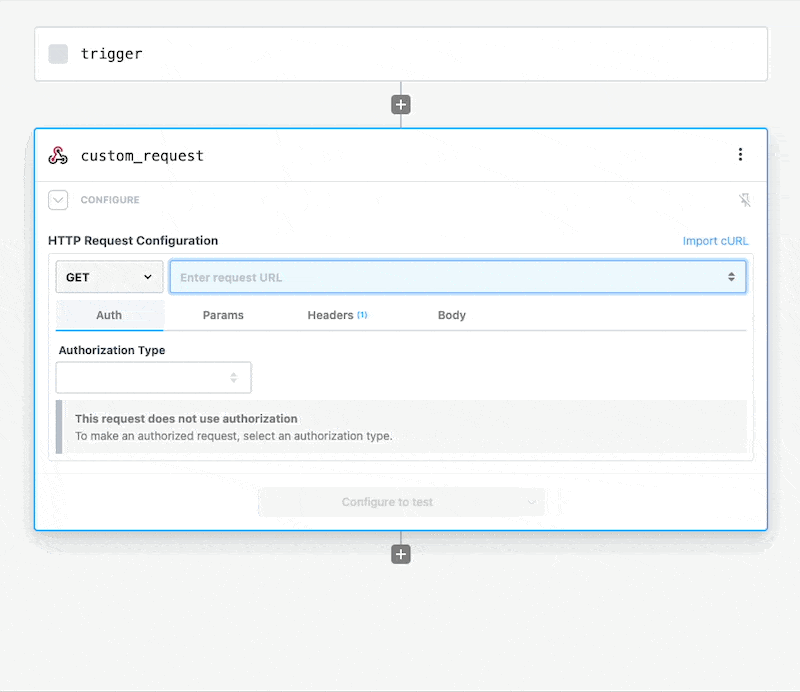
Once you connect the selected app account Pipedream will autmatically include your account's authentication keys in the request in the headers, as well as update the URL to match the selected service.
Now you can modify the request path, method, body or query params to perform an action on the endpoint with your authenticated account.
# From a code step
You can connect accounts to code steps by using an app prop. Refer to the connecting apps in Node.js documentation.
# Managing Connected Accounts from Apps
Visit https://pipedream.com/accounts (opens new window) to see the list of your connected accounts.
You can perform the following operations on accounts:
- Add a new account
- Delete an account
- Reconnect an account
- Change the nickname associated with an account
You'll also see some data associated with these accounts:
- For OAuth apps, the scopes you've granted Pipedream access to
- The workflows where you're using the account.
# Reconnect an account
If you encounter errors in a step that appear to be related to credentials / authorization, you can reconnect your account:
- Visit https://pipedream.com/accounts (opens new window)
- Search for your account
- Click on the ... next to your account, on the right side of the page
- Select the option to Reconnect your account
# Types of Integrations
# OAuth
For services that support OAuth, Pipedream operates an OAuth application that mediates access to the service so you don't have to maintain your own app, store refresh and access tokens, and more.
When you connect an account, you'll see a new window open where you authorize the Pipedream application to access data in your account. Pipedream stores the OAuth refresh token tied to your authorization grant, automatically generating access tokens you can use to authorized requests to the service's API. You can access these tokens in code steps.
# Key-based
We also support services that use API keys or other long-lived tokens to authorize requests.
For those services, you'll have to create your keys in the service itself, then add them to your connected accounts in Pipedream.
For example, if you add a new connected account for Sendgrid, you'll be asked to add your Sendgrid API key.
# Account Security
See our security docs for details on how Pipedream secures your connected accounts.
# Requesting a new app or service
Please request new apps by opening an issue on GitHub (opens new window).
← Sources Data Stores →
